File Chameleon is a tool to assist in reformatting existing genomic flat files. It doesn't convert formats or merge files, only modifies existing files already available on the Ensembl FTP site.
1) Enter a job name (optional)
Entering a job name can help you track your File Chameleon jobs and better enable the Ensembl team to assist in any errors you might encounter.
2) Selecting a species

Select the species you want to convert a file for, the available species are those available from the Ensembl FTP site. As well, not all filters are available for all species
3) Select a file format
File Chameleon currently supports GFF3, GTF and FASTA formats, select which file format you want to retrieve.
4) Select the formatting options
Depending on which file format you’ve selected, there are different reformatting options available.
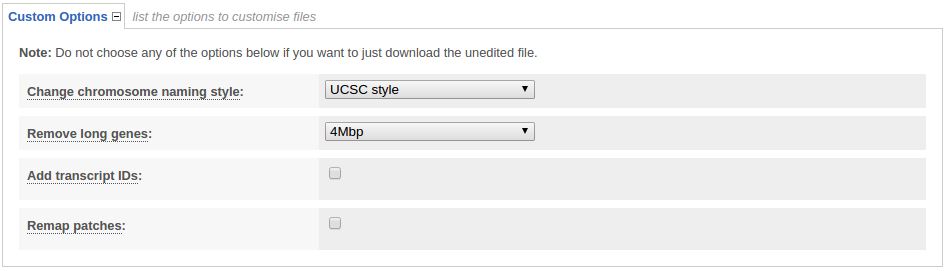
Change chromosome naming style
For some species File Chameleon can convert chromosome names from Ensembl style (1, 2, MT ...) to UCSC style (chr1, chr2, chrMT ...)
Remove long genes
For GTF and GFF3 formats you can filter our genes over a specific sizes, currently 2, 4, 6, or 8 Mbp.
Add transcript IDs
Some tools require transcript_id values in the attributes column of all records, in GTF/GFF3 files including gene records. Typically this is achieved by copying the gene_id value as the transcript_id attribute, which File Chameleon can automatically do.
Remap patches
In Ensembl GFF3 files the coordinates of features in patches are with reference to the reference (eg. the chromosome). The remap patches filter remaps the coordinates of features in patches to be relative to the start of that particular patch.
5) Change source file (optional)
![]()
File Chameleon tries to select the most likely file for that species a user would be interested in, however for each species there are usually multiple possible files available, containing different combinations of patches. If the default isn't the file you're interested in, you can select a different file to apply the filters to.
6) Running the job
Once you run the job you'll be redirected to a table that lists jobs that are currently running or recently completed. A ticket ID is assigned to each job and additional information is provided i.e. Analysis, Jobs and Submitted at (date and time). You can customise the table by showing/hiding columns.

The progression of the job gets automatically refreshed every 10 seconds until the job is fully completed.
You can download the results by clicking on the download icon when the job is complete. The file is available for download for 10d after which it will automatically be deleted.
